BMW 5 Series: Displaying Points of Interest on the map
Concept
The Points of Interest categories can be displayed on the map as symbols.
Selecting categories
1.  Press the button on the
Controller.
Press the button on the
Controller.
2. Move the Controller to the right.
3.  "Settings".
"Settings".
4. "Map settings".
5. "Points of interest on the map".
6. Select the desired setting.
The display in the function bar of the map view can be switched on and off.
For vehicles with charging socket: charging station display
General information
Depending on the equipment, different symbols indicate charging stations in the map view:
 AC charging stations.
AC charging stations. DC charging stations, where
AC charging
may also be possible.
DC charging stations, where
AC charging
may also be possible. ChargeNow charging
stations, can be
used with a valid ChargeNow contract via
ChargeNow card or possibly the ChargeNow
app.
ChargeNow charging
stations, can be
used with a valid ChargeNow contract via
ChargeNow card or possibly the ChargeNow
app.
Availability indicator of charging stations
Depending on the equipment, the country-specific version and available online data, a colored symbol designates the utilization of the charging station.
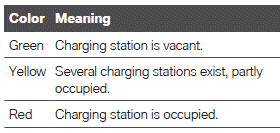
Even with the most up-to-date online data, the information on the utilization of the charging station may have changed.
The availability display for the charging stations can be activated or deactivated via the online destinations/information.

