BMW 5 Series: Radio
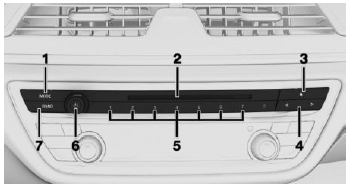
- Changing the entertainment source
- CD/DVD drive
- Eject CD/DVD
- Changing the station/track
- Programmable memory buttons
- Sound output on/off, volume
- Waveband/satellite radio Changing the waveband
Navigation destination entry
Entering a destination via address
State/province
1. "Navigation".
2.  "Enter address".
"Enter address".
3. "State/Province?"
4. Select the country from the list.
Entering the address
The address can be entered in any order.
Example: entering the address via the town/city
1. "City/Postal code?".
2. Enter the town/city.
The list is narrowed down further with each entry.
3.  Select the symbol.
Select the symbol.
4. Select a town/city from the list.
5. If necessary, enter the street.
6. Select the street as you would the town/city.
7. If necessary, enter a house number.
8.  Select the symbol.
Select the symbol.
9. Select a house number or range of house numbers from the list.
Starting destination guidance
"Start guidance"
If only the town/city was entered: destination guidance is started to the town/city center.

